How to Setup Password to USB Flash Drive , Hard Disk, Or Pen Drive

Setup Password to USB Flash Drive , Hard Disk, Or Pen Drive
Everyone loves to keep their private data secure and private, So today we will lean how you can make your date more secure by setting password to your Hard disk drive and to your USB Flash drive which is also called Pen Drive. After reading this article you will be able to setup password to your personal files to keep them more secure, private and password protected.
Yes this is possible to set password to your flash drive or hard disk drive without any software. This option is already available in windows Vista and windows 10 called as BitLocker. So lets start learning how we can keep our data and USB flash password protected using BitLocker in simple steps.
Step.1 Attach your USB flash drive to your PC or laptop.
Step.2 Right click on your drive and click on Turn On BitLocker.
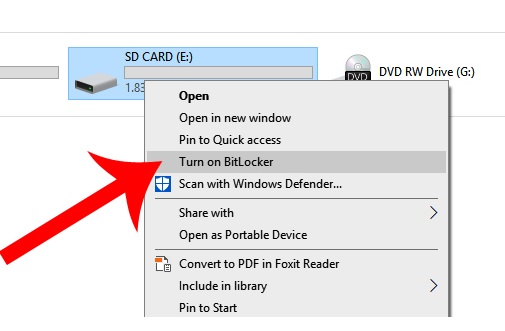
Step.3 Now set password to your Drive.

Step.4 Chose your Encryption option.

Step.5 In this last step click on Start Encryption to complete the password protection setup.
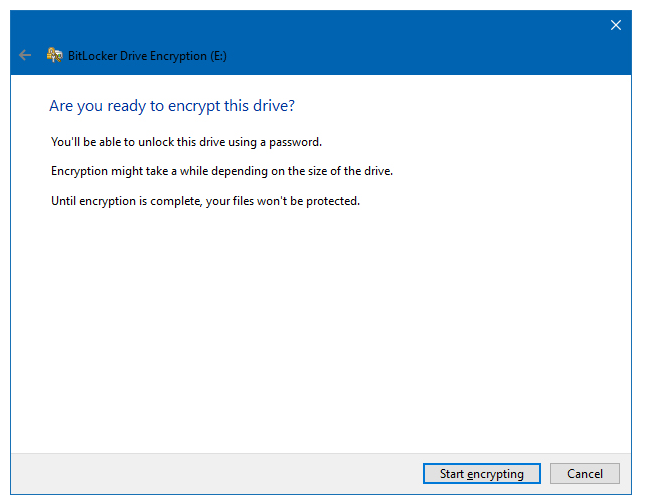
After completion the Encryption you will get a popup message about successful BitLocker password encryption.

Now you are done. You have successfully made your USB flash Drive password protected and Secure. If you found this article useful please share with friends on Whatsapp and Social Media.
