How to Add Watermark in Word to Only One Page
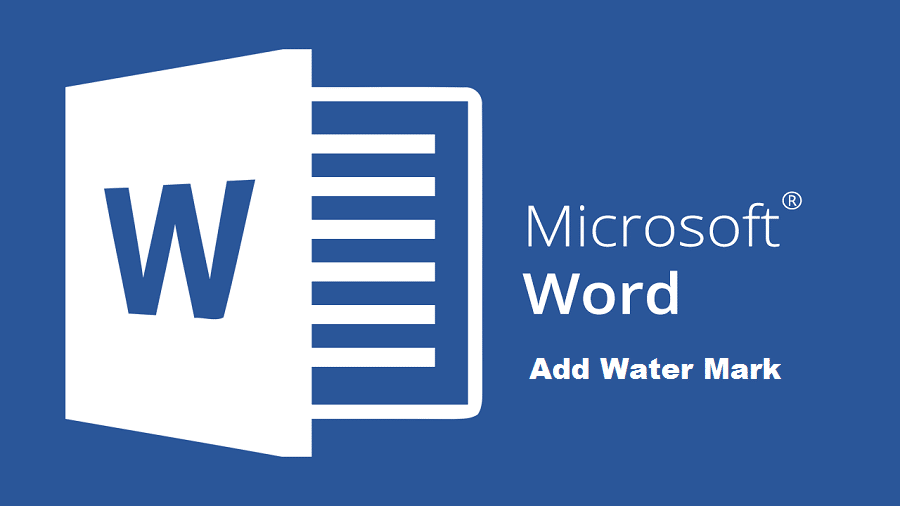
One Page or Single Page Watermark for Microsoft Word.
If you are working on Microsoft World Document and want to know how to add watermark in word to only one page then this article is for you. Here in this article we will learn how we can simply add watermark in word document on a specific page. Its very simple to add watermark anywhere in Microsoft word document please follow the simple steps below and learn how to add watermark in word on single page.
Quick Steps
- Select Page Layout from menu and click on watermark to apply watermark on your pages.
- Copy watermark
- delete watermark from pages where you don;t want to show.
- Past watermark on single page where you want to add watermark.
Detailed Steps to Add WaterMark in Word in Only One Page
- Click on Page Layout & then click on Water Mark
- Choose any watermark templates from the given templates. for this tutorial we will use confidential template first one in the list. Watermark will be applied to all pages but now we will learn how to add watermark only on one specific page.
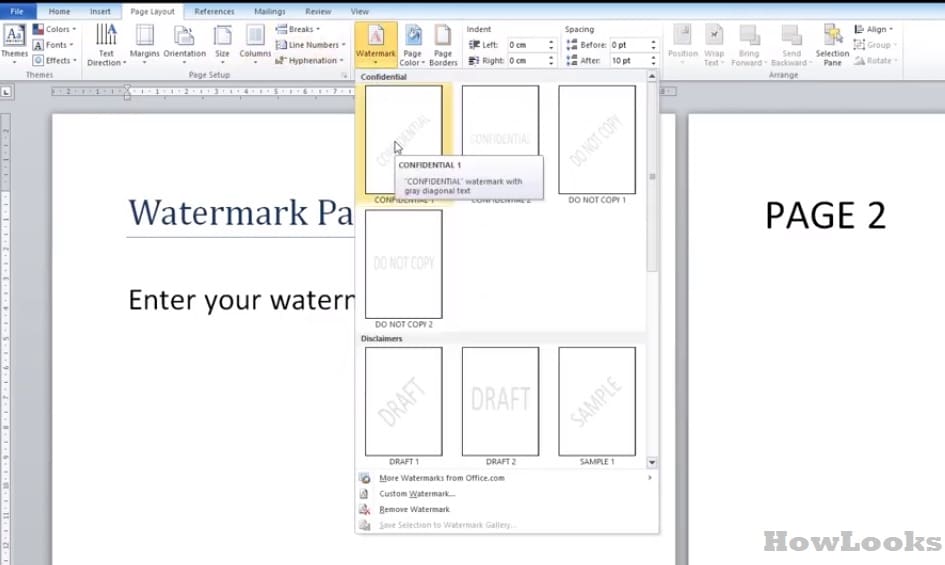
- Now double click on confidential Watermark and copy it using Ctrl+C or right click on watermark to copy it.
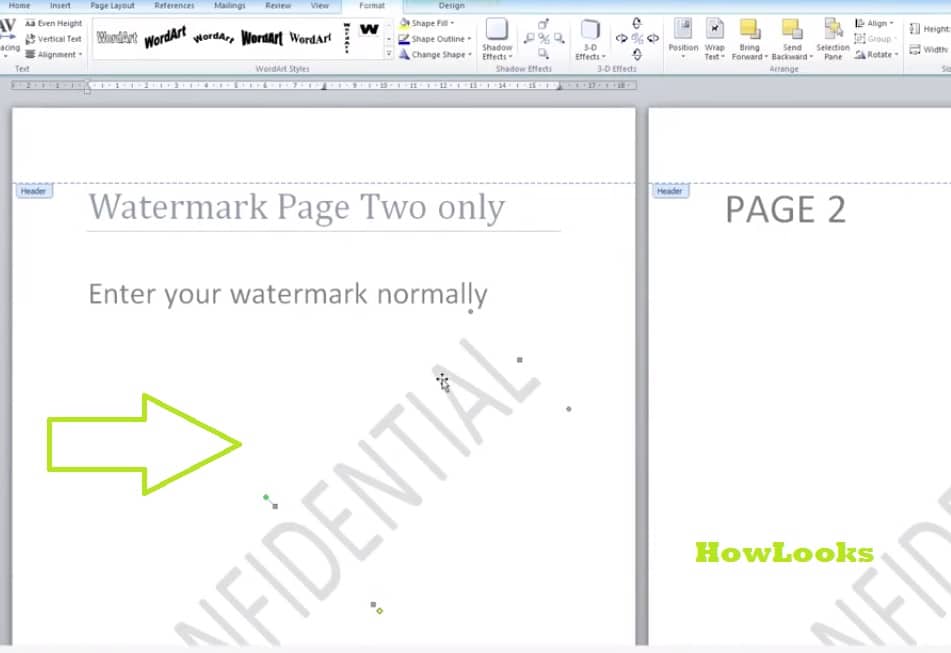
- After copying watermark delete it from pages where you don’t want to be show watermark and then click on a page where you want to show watermark and past it. In this way you can add watermark on any page you want. To add watermark in word to only one page you can delete it from all other pages and just past watermark on only one specific page you want. This single page watermark implementation in word will work for all Microsoft Word versions.
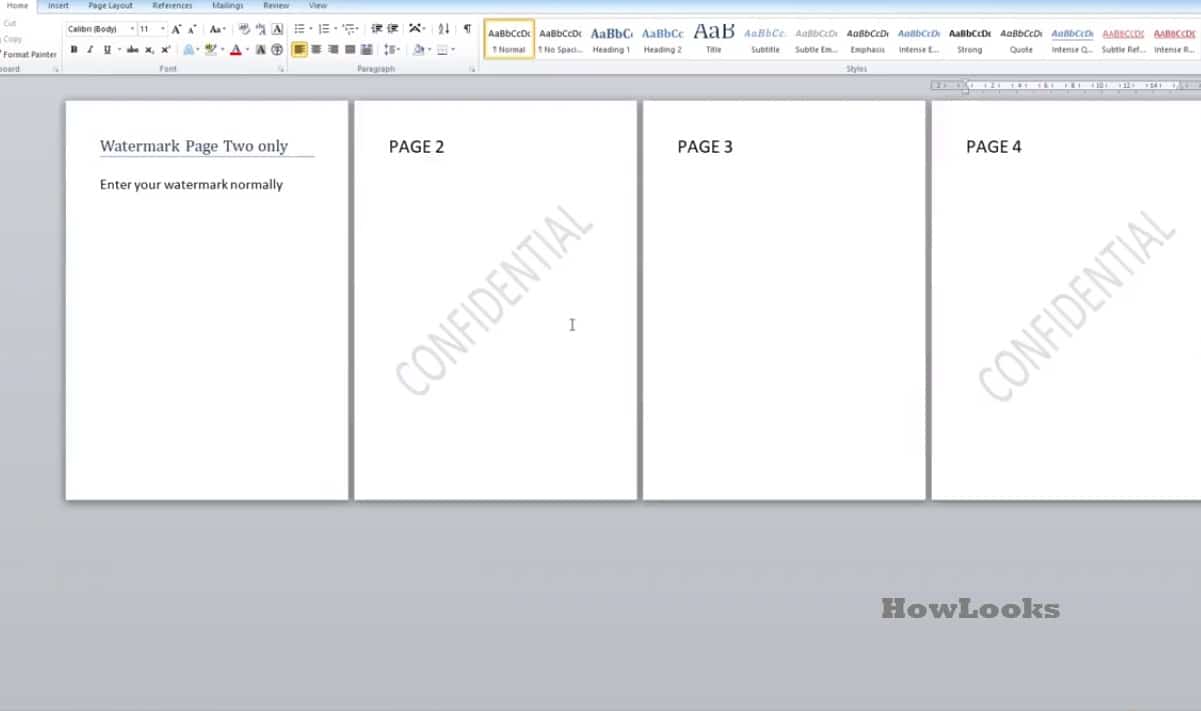
Watch Video About a Specific or Single Page Watermark
The following video will quickly explain how you can sort and add watermark on even or odd pages at once. This tutorial will guide you through the proper process after reading this article you will easily complete the task.
This method will work on all versions of Microsoft word with little simple changes.
